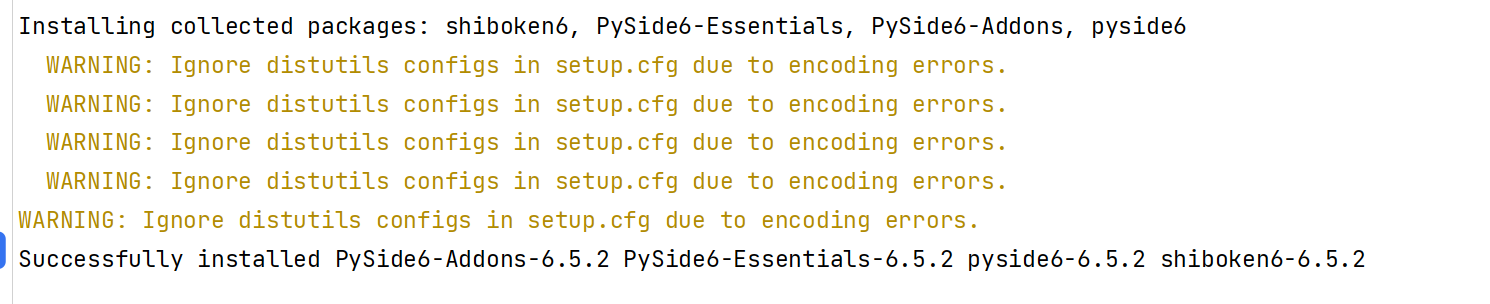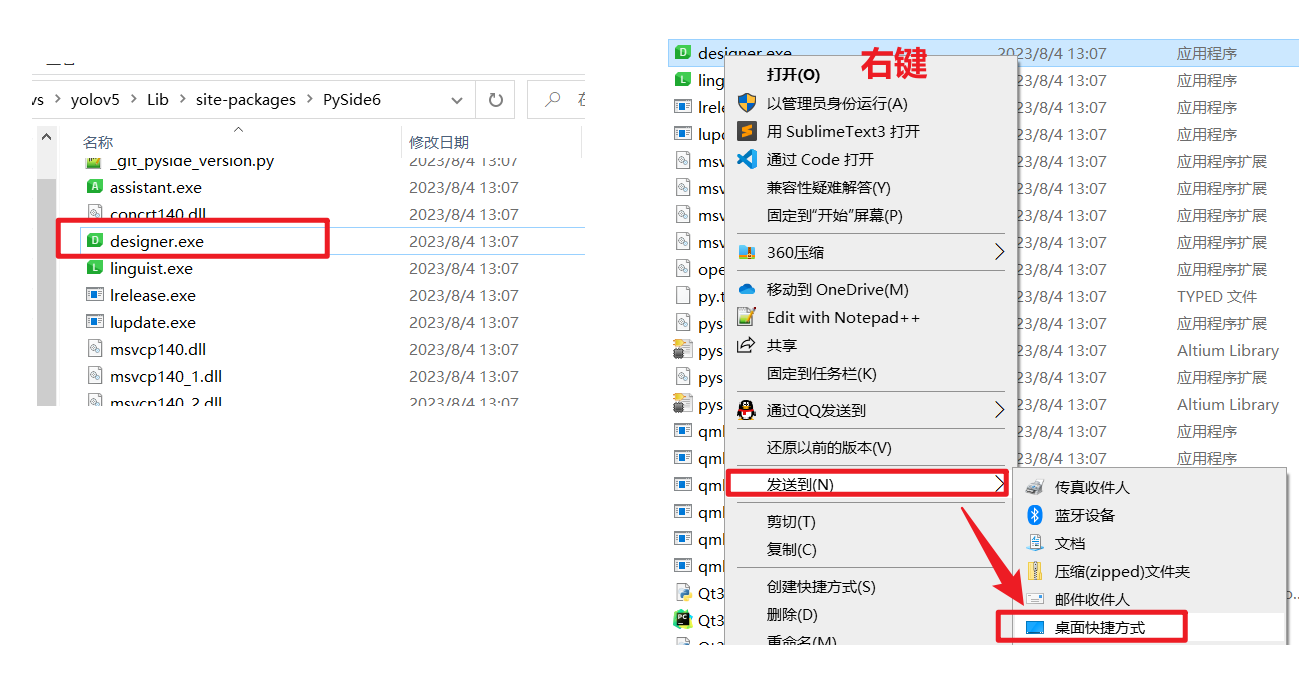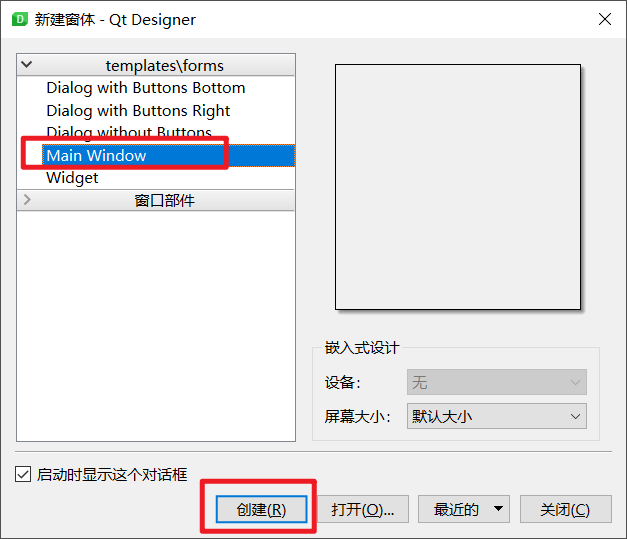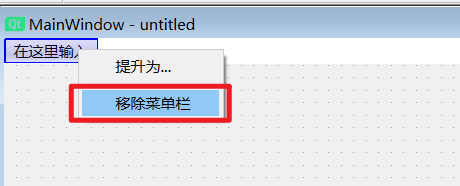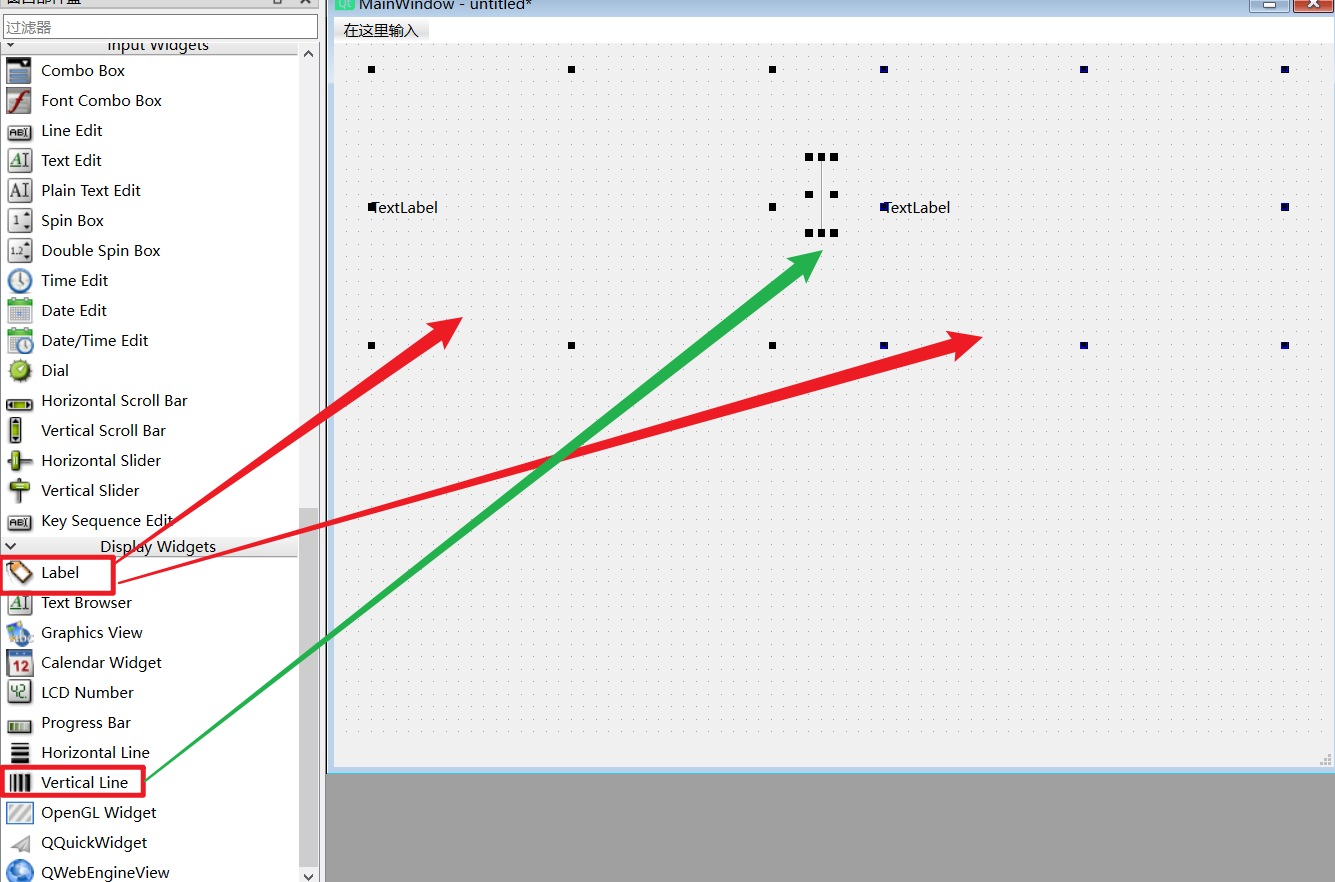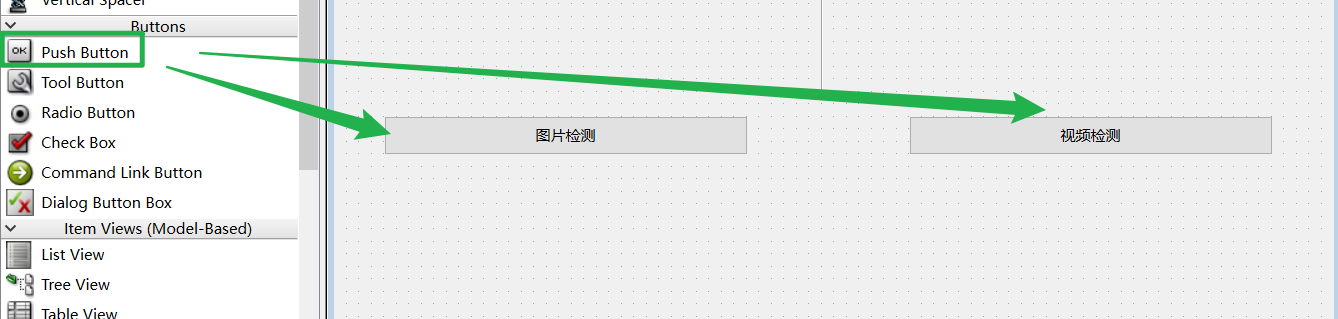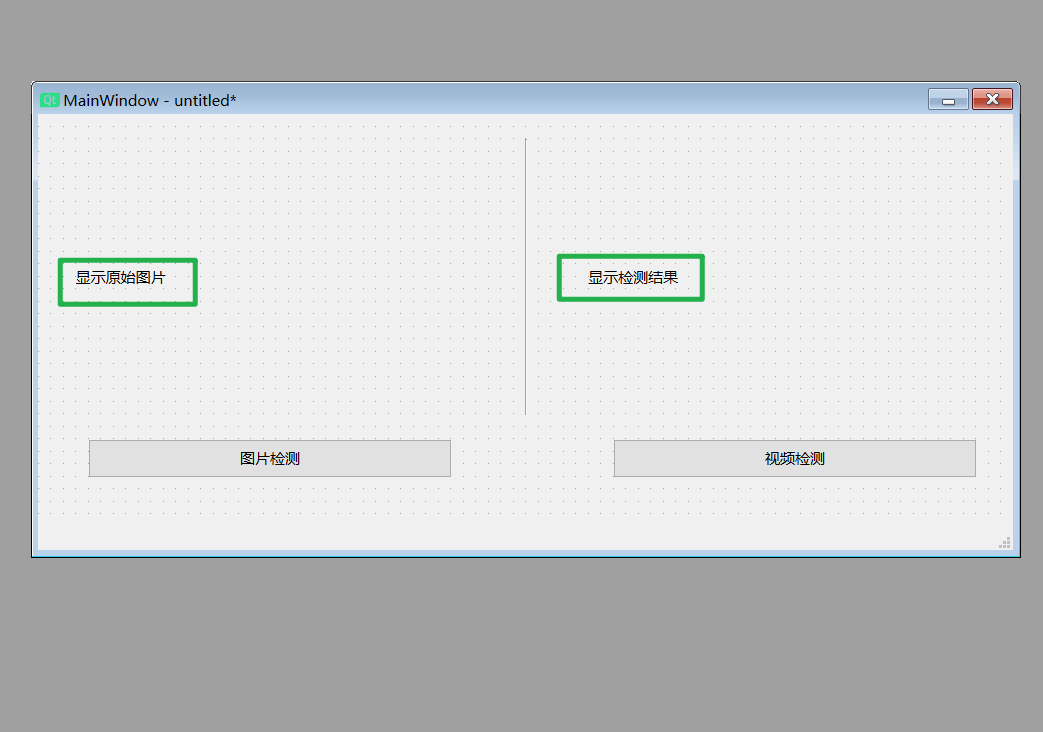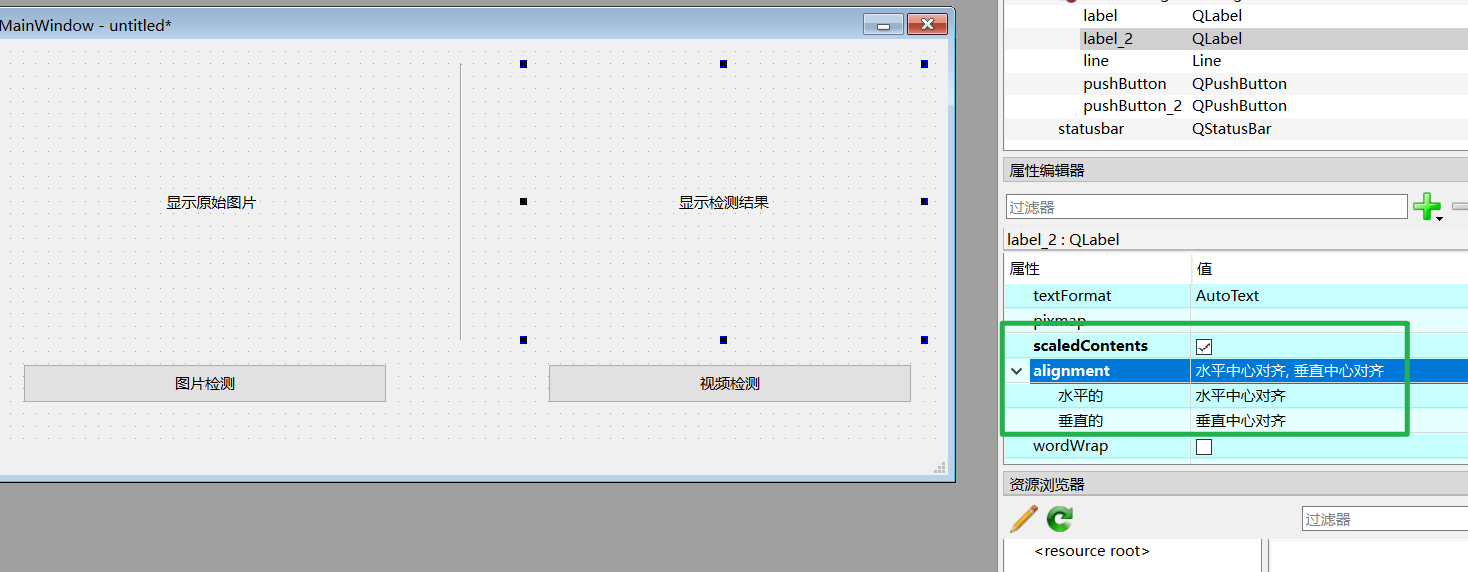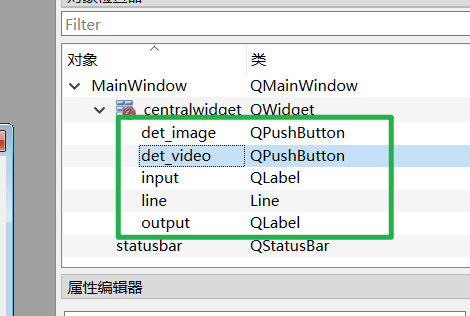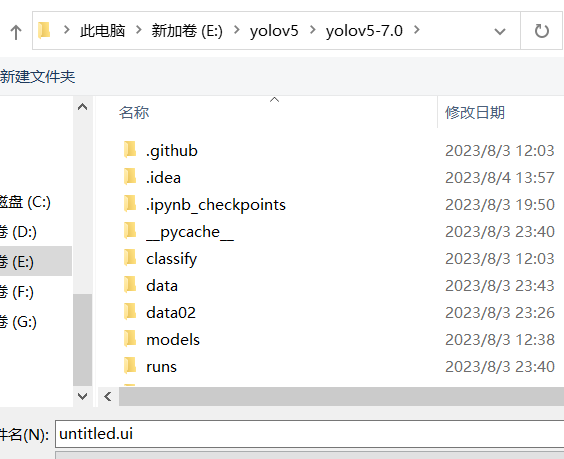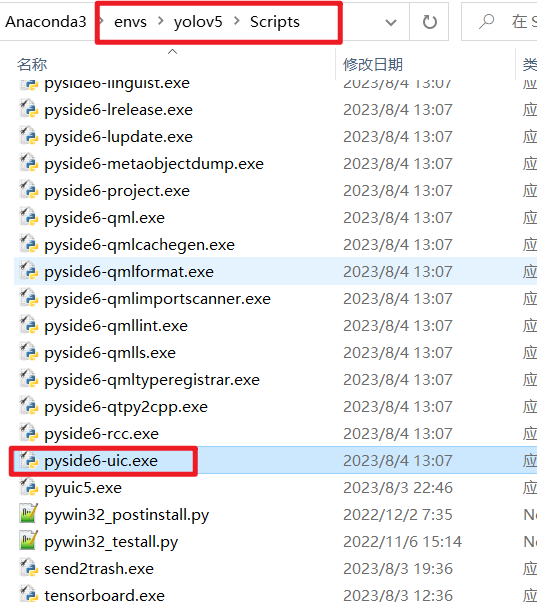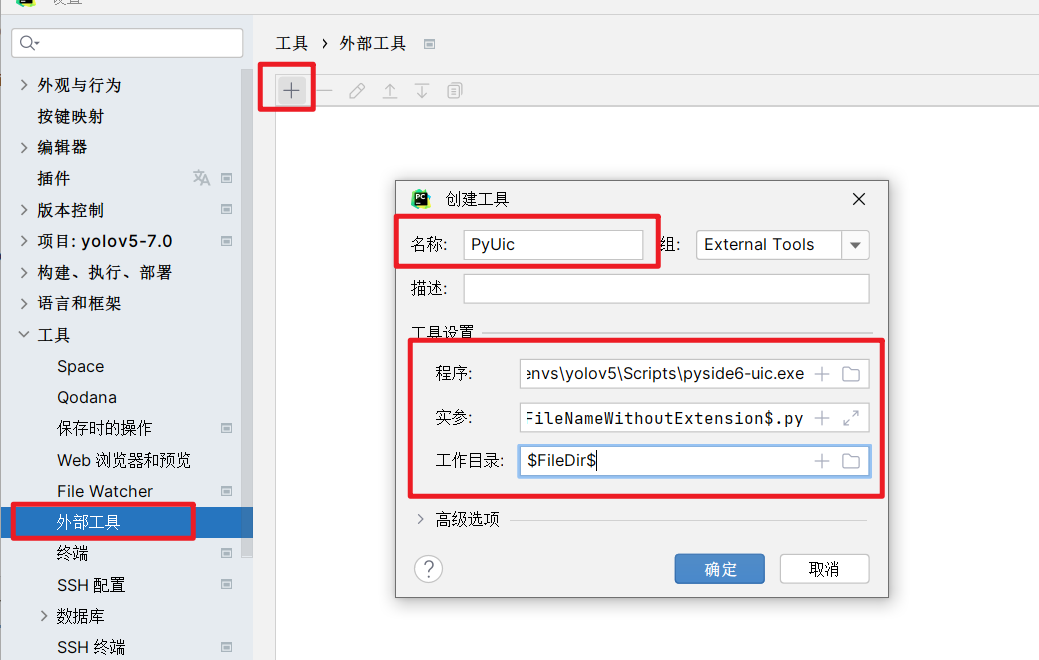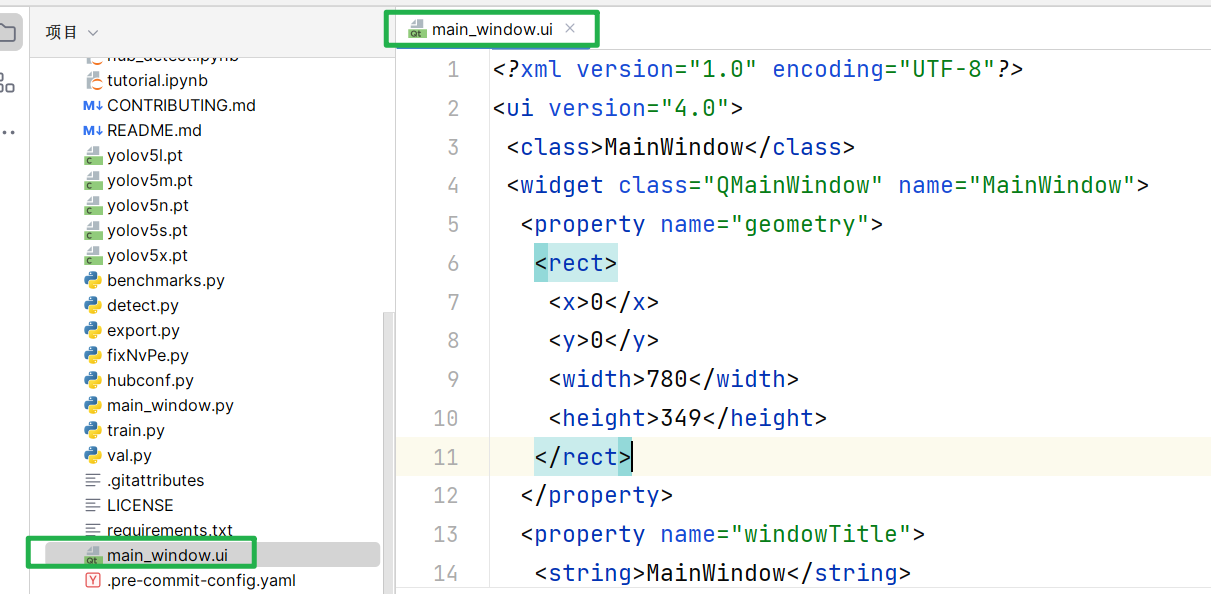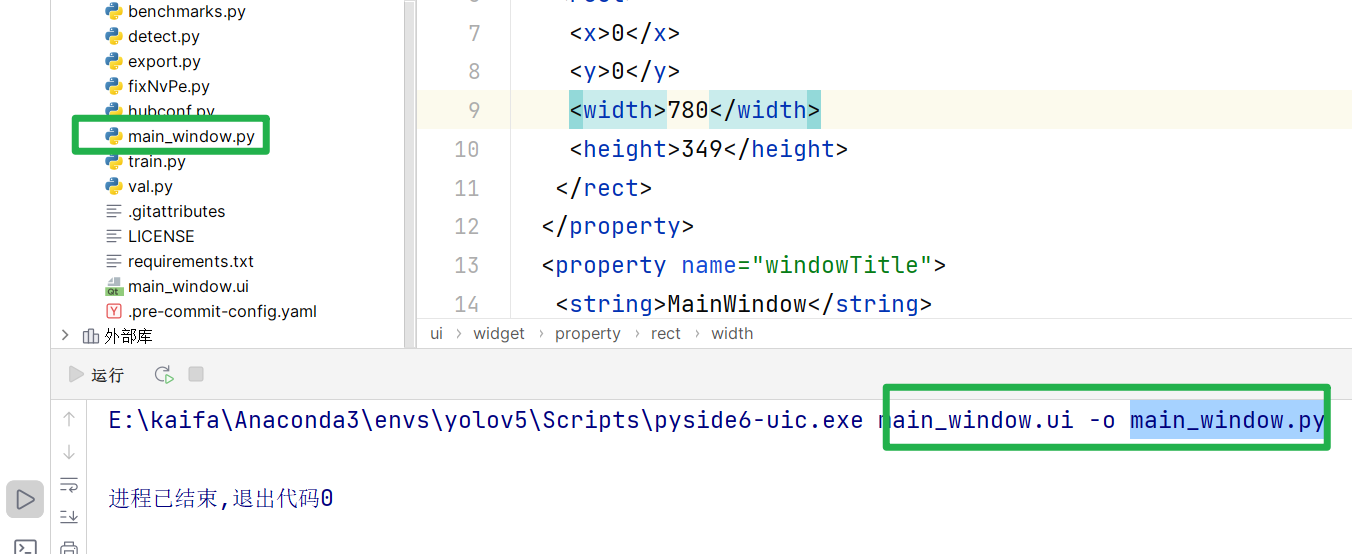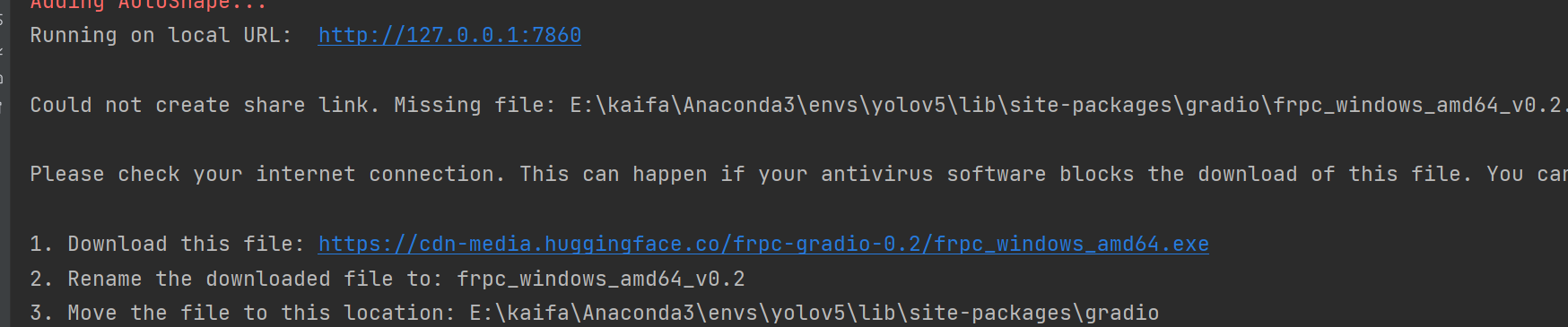Pyside6可视化界面
安装Pyside6
激活之前的虚拟环境yolov5
在该环境的终端输入以下命令

1
| pip install -i https://pypi.tuna.tsinghua.edu.cn/simple pyside6
|

输入where python找到当前使用的Python的路径

找到该路径下的designer.exe文件(/Lib/site-packages/PySide6/designer.exe),然后发送到桌面创建快捷方式

UI设计
- 打开designer
- 选择Main Window

- 移除菜单栏

- 拖两个label个一个line进来

- 拖两个button进入,并进行命名

- 调整界面,填写两个label里面文件,将界面调小一些

- 居中对齐,同时勾选scaledContents

- 元素名称更改

- Ctrl+S保存,保存到上一部分训练数据集的文件内

设置Pyside6-uic 工具
- 在当前虚拟环境的Python路径下,打开
Scripts文件夹夹,找到pyside6-uic.exe,记住当前路径

- 创建工具

1
2
3
4
| 名称:PyUic(可自己定义)
程序:E:\kaifa\Anaconda3\envs\yolov5\Scripts\pyside6-uic.exe
实参:$FileName$ -o $FileNameWithoutExtension$.py
工作目录: $FileDir$
|
- 使用该工具
先在pycharm中打开刚才生成的ui文件
双击打不开的话,把文件拖到右边就可以打开了

然后在【工具】选项卡下的【external tools】下,点击【PyUic】(这个名称是你刚才自己设计的)

如果生成了相同文件名的.py文件,即说明设置成功

编写运行程序
创建模板文件base_ui.py
1
2
3
4
5
6
7
8
9
10
11
12
13
14
15
16
17
18
19
20
21
22
23
| import sys
import torch
from PySide6.QtGui import QPixmap, QImage
from PySide6.QtWidgets import QMainWindow, QApplication, QFileDialog
from main_window import Ui_MainWindow
def convert2QImage(img):
height, width, channel = img.shape
return QImage(img, width, height, width * channel, QImage.Format_RGB888)
class MainWindow(QMainWindow, Ui_MainWindow):
def __init__(self):
super(MainWindow, self).__init__()
self.setupUi(self)
if __name__ == "__main__":
app = QApplication(sys.argv)
window = MainWindow()
window.show()
app.exec()
|
编译运行,弹出窗口说明成功
编写内部具体功能的代码
讲解视频:YOLOv5 Pyside6可视化界面
1
2
3
4
5
6
7
8
9
10
11
12
13
14
15
16
17
18
19
20
21
22
23
24
25
26
27
28
29
30
31
32
33
34
35
36
37
38
39
40
41
42
43
44
45
46
47
48
49
50
51
52
53
54
55
56
57
58
59
60
61
62
63
64
65
66
67
68
69
70
71
72
73
| import sys
import cv2
import torch
from PySide6.QtGui import QPixmap, QImage
from PySide6.QtWidgets import QMainWindow, QApplication, QFileDialog
from PySide6.QtCore import QTimer
from main_window import Ui_MainWindow
def convert2QImage(img):
height, width, channel = img.shape
return QImage(img, width, height, width * channel, QImage.Format_RGB888)
class MainWindow(QMainWindow, Ui_MainWindow):
def __init__(self):
super(MainWindow, self).__init__()
self.setupUi(self)
self.model = torch.hub.load("./", "custom", path="runs/train/exp/weights/best.pt", source="local")
self.video = None
self.timer = QTimer()
self.timer.setInterval(1)
self.bind_slots()
def image_pred(self, file_path):
results = self.model(file_path)
image = results.render()[0]
return convert2QImage(image)
def open_image(self):
print("点击了检测图片按钮")
self.timer.stop()
file_path = QFileDialog.getOpenFileName(self, dir="./data02/images/train", filter="*.jpg;*.png;*.jpeg")
if file_path[0]:
file_path = file_path[0]
qimage = self.image_pred(file_path)
self.input.setPixmap(QPixmap(file_path))
self.output.setPixmap(QPixmap.fromImage(qimage))
def video_pred(self):
ret, frame = self.video.read()
if not ret:
self.timer.stop()
else:
frame = cv2.cvtColor(frame, cv2.COLOR_BGR2RGB)
self.input.setPixmap(QPixmap.fromImage(convert2QImage(frame)))
results = self.model(frame)
image = results.render()[0]
self.output.setPixmap(QPixmap.fromImage(convert2QImage(image)))
def open_video(self):
print("点击了检测视频!")
file_path = QFileDialog.getOpenFileName(self, dir="./data02", filter="*.mp4")
if file_path[0]:
file_path = file_path[0]
self.video = cv2.VideoCapture(file_path)
self.timer.start()
def bind_slots(self):
self.det_image.clicked.connect(self.open_image)
self.det_video.clicked.connect(self.open_video)
self.timer.timeout.connect(self.video_pred)
if __name__ == "__main__":
app = QApplication(sys.argv)
window = MainWindow()
window.show()
app.exec()
|
Gradio搭建Web GUI
安装Gradio
激活之前的虚拟环境yolov5
在该环境的终端输入以下命令
1
| pip install -i https://pypi.tuna.tsinghua.edu.cn/simple gradio
|
实现
新建gradio_demo.py文件
输入图片、输出图片、预测函数
Gradio不支持实时检测
1
2
3
4
5
6
7
8
9
10
11
12
13
14
15
16
17
18
19
20
21
22
23
24
25
26
27
28
29
| import torch
import gradio as gr
model = torch.hub.load("./", "custom", path="runs/train/exp/weights/best.pt", source="local")
title = "基于Gradio的YOLOv5演示项目"
desc = "这是一个基于Gradio的YOLOv5演示项目,非常简洁,非常方便!"
base_conf, base_iou = 0.25, 0.45
def det_image(img, conf_thres, iou_thres):
model.conf = conf_thres
model.iou = iou_thres
return model(img).render()[0]
gr.Interface(
inputs=["image", gr.Slider(minimum=0, maximum=1, value=base_conf), gr.Slider(minimum=0, maximum=1, value=base_iou)],
outputs=["image"],
fn=det_image,
title=title,
description=desc,
live=True,
examples=[["./data02/images/train/30.jpg", base_conf, base_iou],
["./data02/images/train/60.jpg", 0.3, base_iou]]
).launch(share=True)
|
如果想发布到网上,设置share=True参数,但是运行的时候会因为网络原因,报出下面的错误,可以通过提示的网址下载对应文件,重命名后放到相应的目录下,重新运行